Getting Started with the LogonBox VPN
Thanks for Downloading
LogonBox VPN tutorial in 5 key steps
Step One
Install and setup the VM
Now that you have downloaded the image you can install the Virtual Machine on your hypervisor.
Hypervisor Instructions
Step Two
Complete the Setup Wizard
Connect your browser to the virtual machine IP address and complete the Setup Wizard to setup the appliance.
Complete Setup
Step Three
Configure User Directory
Connect your VPN to your Active Directory or create user accounts with the built-in user database.
Connect to Active Directory Create User Accounts
Step Five
More Information
You can find more information in our documentation, and if you require further assistance, you can always reach out to us for support.
Documentation Email Support